Introduction
Many places I go I meet people telling how much they liked graphic tutorials and how much they learned about using GIMP and Inkscape following them, and this makes me feel bad, as I am quite busy lately with a lot of things (video and photography ate a lot of my time) and rarely manage to write something new. But here is a perfect opportunity, Fedora 13 entered Alpha and had a code name (Goddard) and so far a visual theme based on rocketry, so it seems a tutorial titled "Drawing a rocket with Inkscape is not rocket science" would be just fit.
The target here is to produce something like this, not extremely realistic but easily recognizable as a rocket and the most important, fun (hopefully) and easy to create by someone who is using Inkscape for the first time.

Drawing the rocket
So start Inkscape and draw a rectangle, which must be more tall than wide (we are drawing a rocket!) and have straight, not rounded corners.
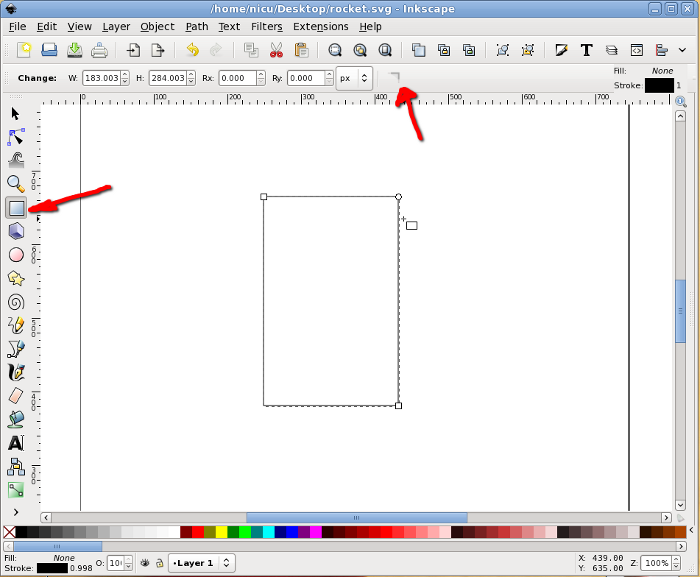
Then select it and convert to path, we will do node editing.
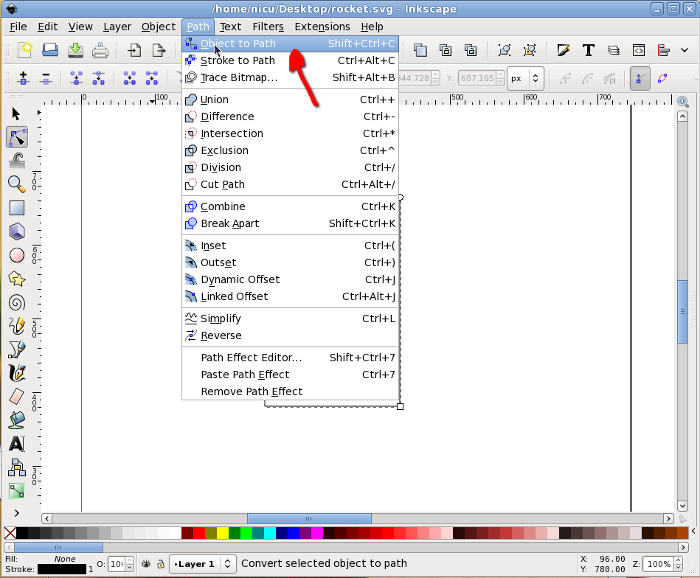
Now go in node editor and select the two top nodes. The following operation can be done (as far as I know) only from keyboard: press Ctrl + Alt + > to enlarge the segment, the result should be a trapezium with the big side up.
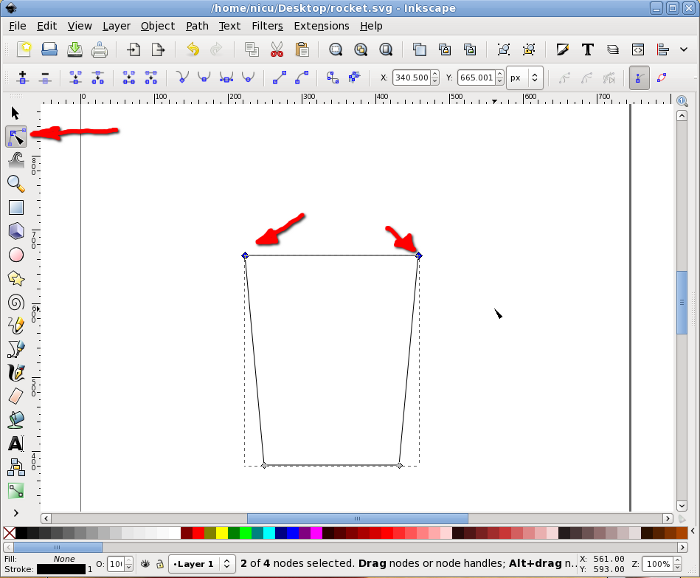
With the same two top nodes selected, add a new node in the middle of their segment.
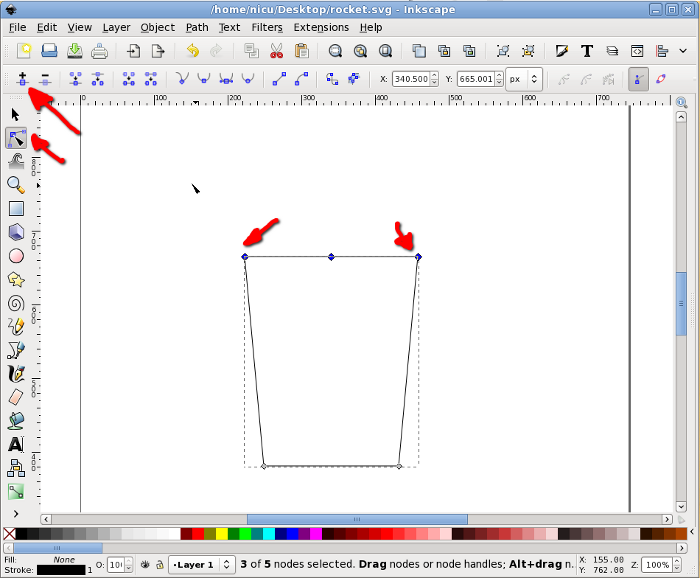
Select the new node (only it) and move it up (keep the Ctrl key pressed to limit the movement to vertical only).

Select back the two nodes that were the top corners of the rectangle and make them symmetric, for a shape starting to look like a bullet/rocket.

To finish the bullet shape of the rocket body we need to make the bottom edge rounded: select the two bottom corners, add a new node in the middle, select it, move a bit up and made it symmetric, now we have a bullet, an aerodynamic shape.
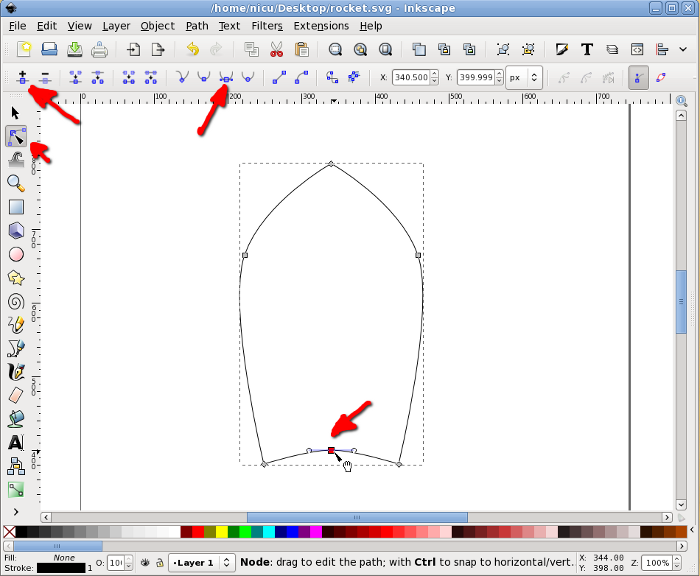
A rocket needs some "wings", so we will create another rectangle, this time much smaller.
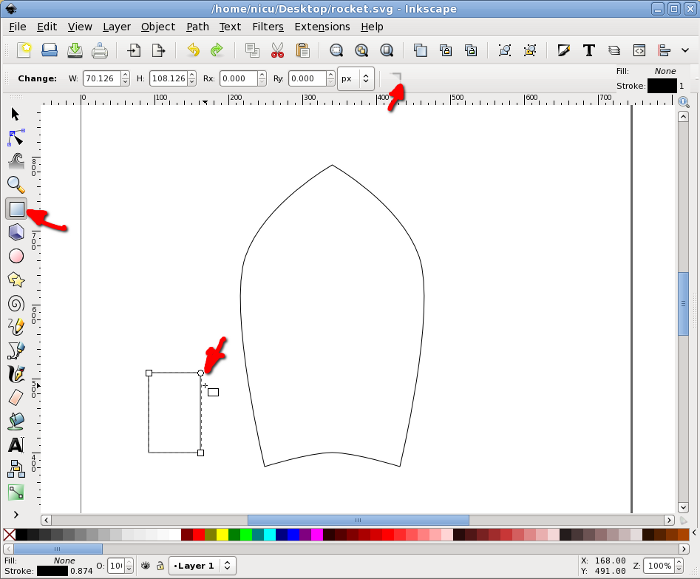
Select the rectangle and click on it once, this will put in in rotate/skew mode so we need to skew it a bit my dragging on the arrow on one of its edges.
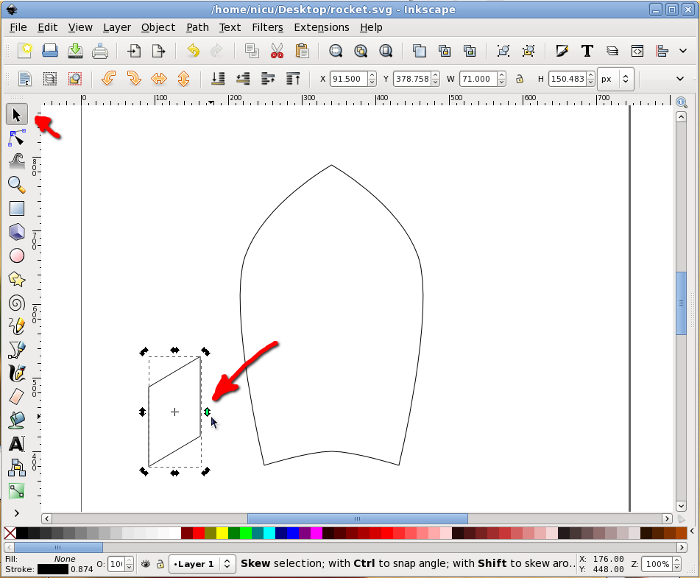
Move it in position, next to the rocket body.

Again, in rotate/skew mode, rotate it a bit by dragging one of the arrows at the corners, until we like the alignment. Note: no worry if the alignment is not perfect, lower it under the body and when filled with color this won't be noticeable.
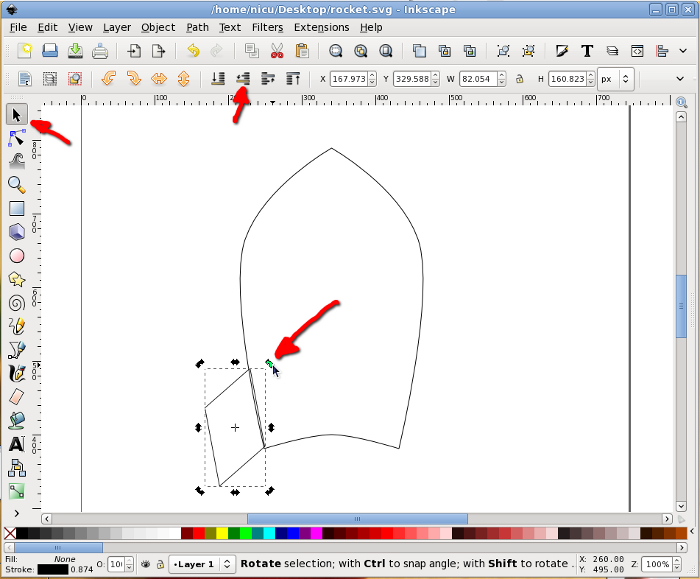
Select the wing and duplicate it.
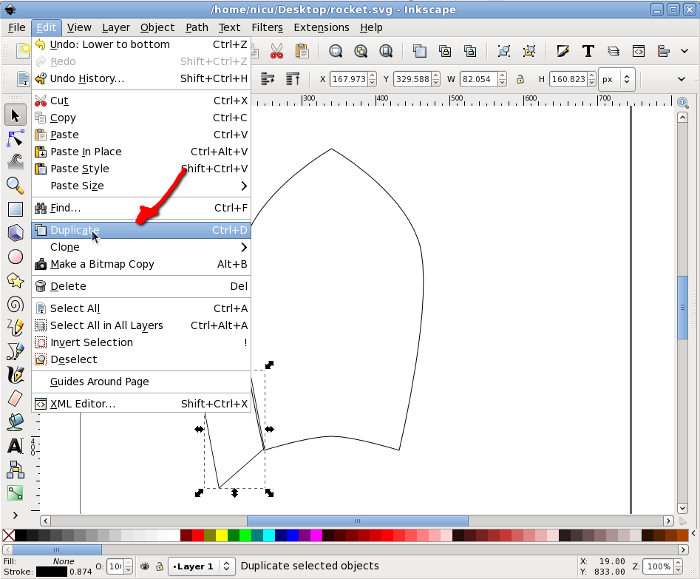
Flip the new (duplicate) wing horizontally and move it to the other side of the rocket body (keep Ctrl pressed to limit the movement to horizontal).

The wing facing us is another thin rectangle, with the same height as the other wings (technically, we should have two rectangles, one for each edge, but for now use one for simplicity). To center the new wing to the rocket body, select it and the body, then use the Align and Distribute dialog to align them horizontally relative to the biggest item (the body).
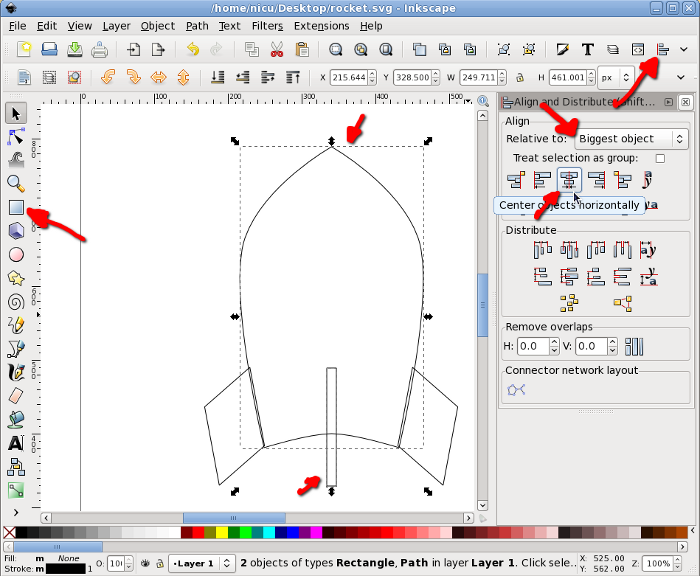
Now you know what is needed for a funny rocket? A window, so the astronauts inside can look at the space. Start by drawing a circle, which will be the windows frame (I think I am boring repeating this, but keep Ctrl pressed, so what you draw is a round circle not an ellipse).
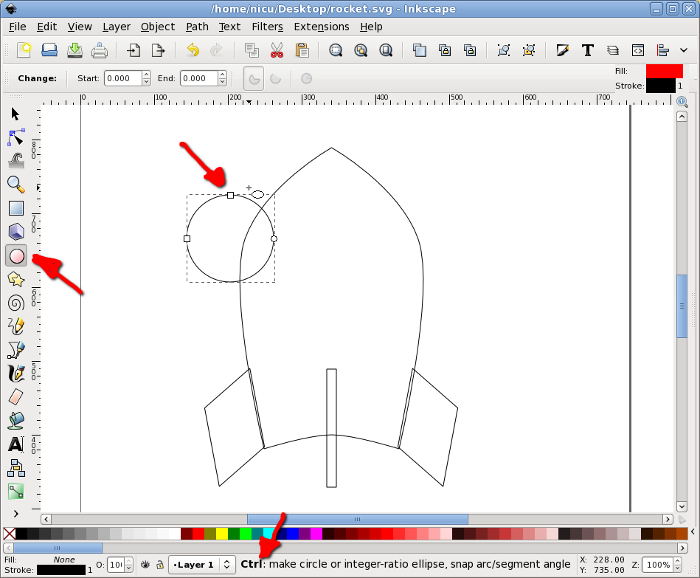
Select the circle and the rocket body and align vertically to the center of the body.

Another smaller circle will be the real window.
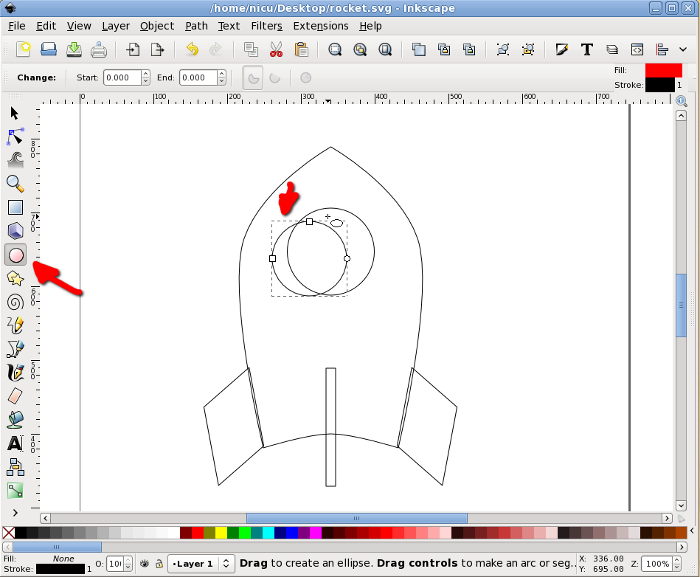
Select the two circles and align them horizontally and vertically.

Now color the items, using either the color palette at the bottom, the Fill and Stroke button in the toolbar or any of the other possible ways (there are quite a few). A rocket is usually silverish, so use shades of gray.
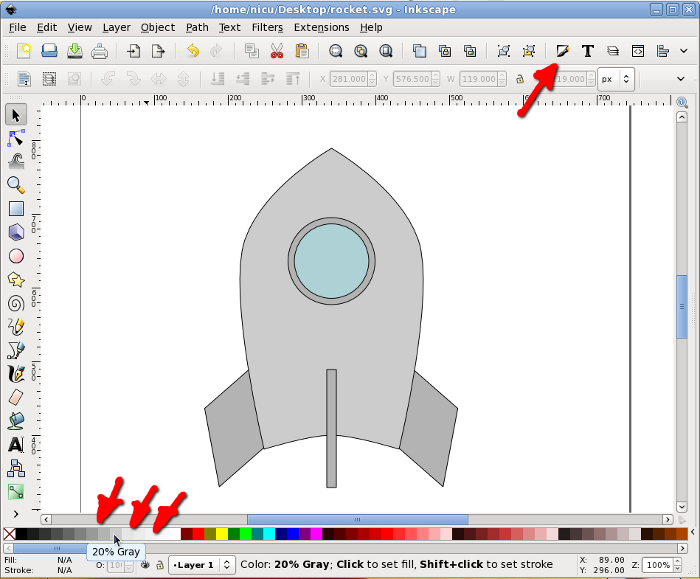
If you want the rocket less realistic but screaming "Fedora", make those grays a bit bluish or go the extra mile and straightly use the Fedora colors (light and dark blue).
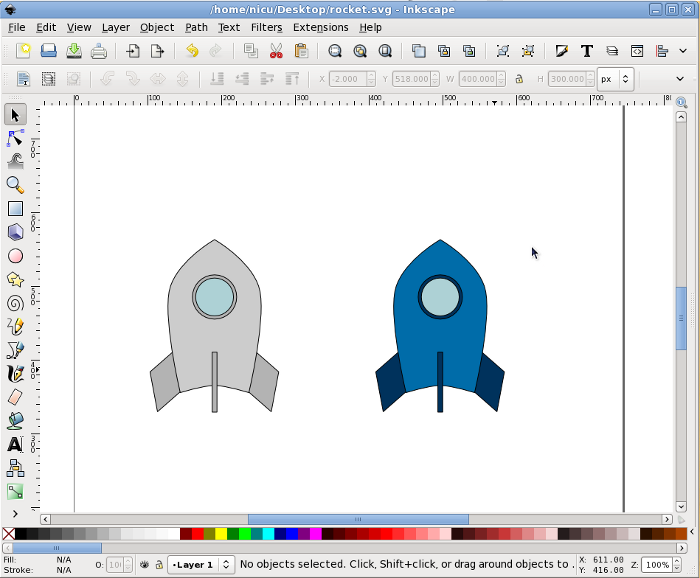
Back to our rocket, let's make it fly. Take the Bezier tool (pen) and draw freely a few spikes, they will be the flame.

Color the flame red or a redish orange and lower it under the rocket body.
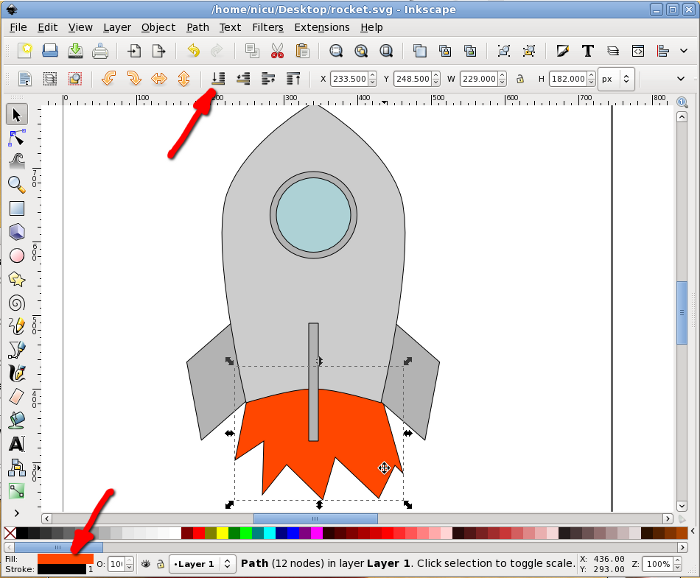
The core of the flame is supposed to be warmer, so let's draw a new set of smaller spikes in yellow.

Optionally, if we want the rocket cruising, not just taking-off, select everything and rotate a bit.
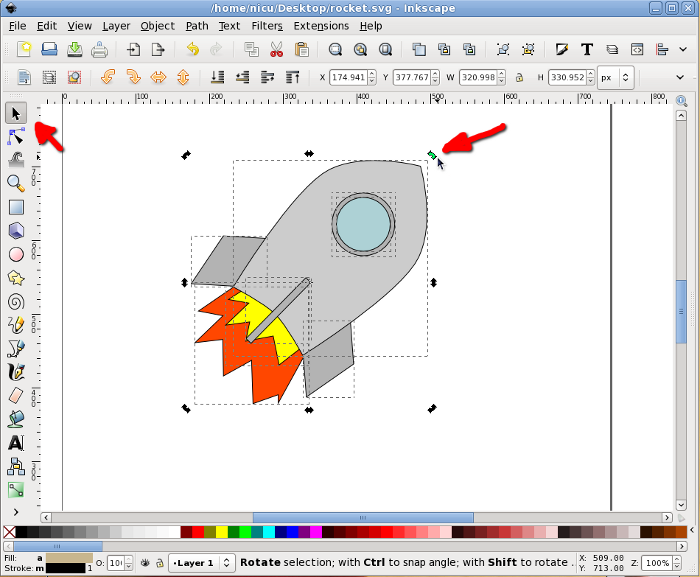
Prettyfication
A bit of beautification never hurt, so let's make the rocket a bit more realistic (if you can call that "realistic") and less cartoon. Remove the strokes (for example using the Fill and Stroke dialog) and use silver gradients for all metallic surfaces, do this by using the Gradient tool, dragging and editing colors.
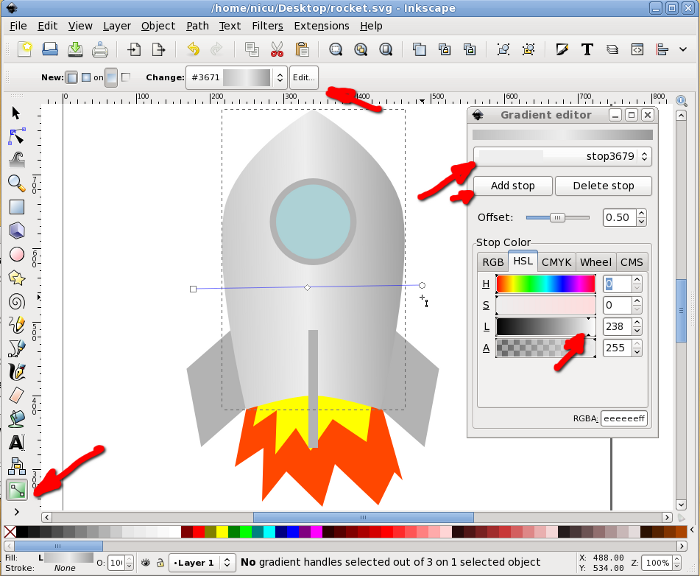
Fill everything with gradients, including the flames and the window.
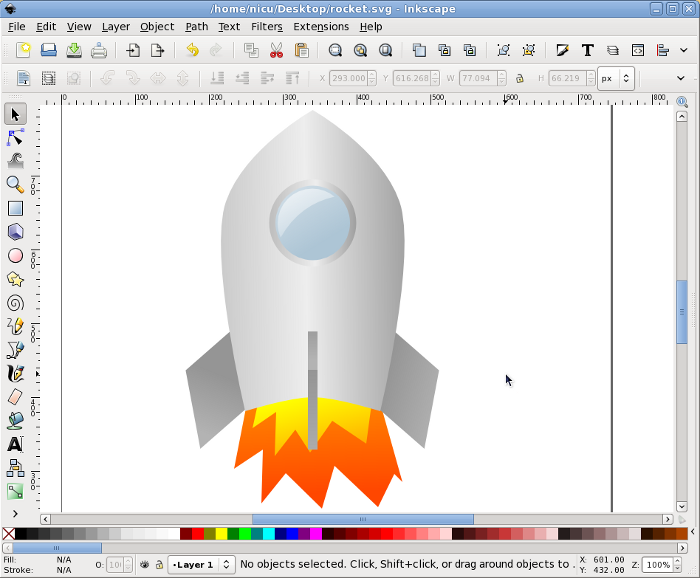
Select the inner (yellow) flame and using the Fill and Stroke dialog Blur it a bit for a more realistic (and prettier) look.
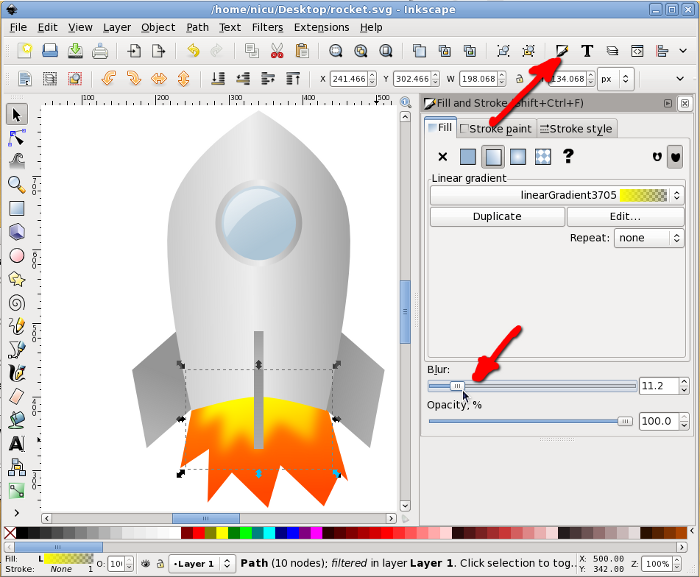
Blur also the outer (red/orange) flame. And that's about all.
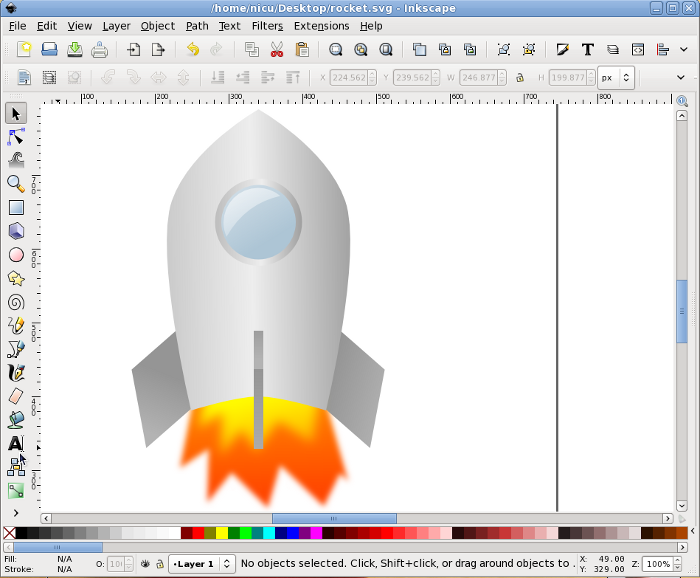
Now our rocket can take-of and fly proudly. Go to the stars and beyond them!
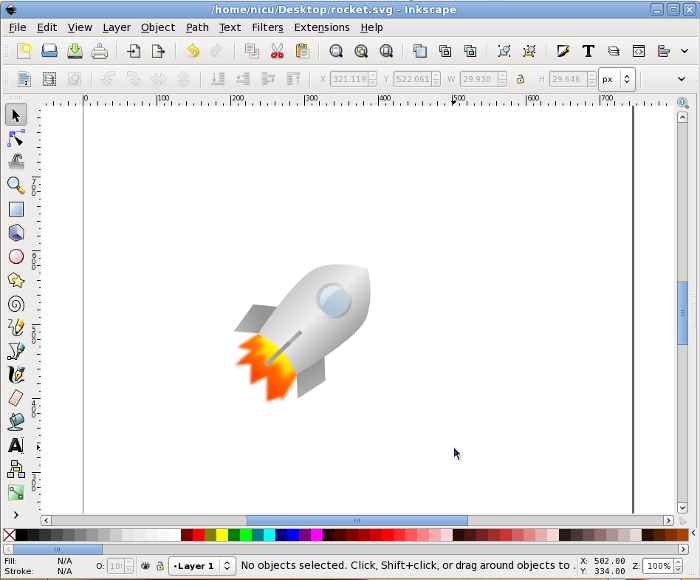
Feedback
As usual, you can leave feedback, praises, complaints, suggestions and so on on my blog.Many thanks to my friends at OpenArt.ro, www.xdrive.ro and Inovatika for motivating me to write this.a disclaimer will appear here soon


 Drawing a rocket with Inkscape is not rocket science
Drawing a rocket with Inkscape is not rocket science
